ExACT Alignment System Free Trial Quick Reference
The ExACT Alignment System is a collection of digital tools for aligning resources/content to academic standards, and the creation of analytic reports on content coverage with premium features like gap. Clients use the ExACT Alignment System to create alignments that crosswalk all standards in the EdGate Standards Catalog. This process is extremely efficient. Once a Controlled Vocabulary term is applied to resources, there is never a need to re-align when new standards are adopted, it's done automatically.
In the ExACT Free Trial, you can upload up to 100 resources and create alignments of your resources to the Common Core (language arts or math), Next Generation Science, or National Council for Social Studies (NCSS) standards. The alignment process utilizes EdGate’s patented Controlled Vocabulary which is a taxonomic list of educational Concepts (terms) designed and built on K-12 standards. Using the Controlled Vocabulary terms allows for global alignment of resources to all standards associated with a respective Controlled Vocabulary term. The system also contains a built-in confirmation process, allowing for authorized team members to review and approve the new alignments.
For more information on ExACT or other services, please reach out to our experienced Account Executives.
ExACT Alignment Platform Dashboard
Once you successfully sign in, the ExACT Alignment Platform Dashboard will display. Your username will appear in the upper right hand corner of the navigation bar.
You are now ready to begin.
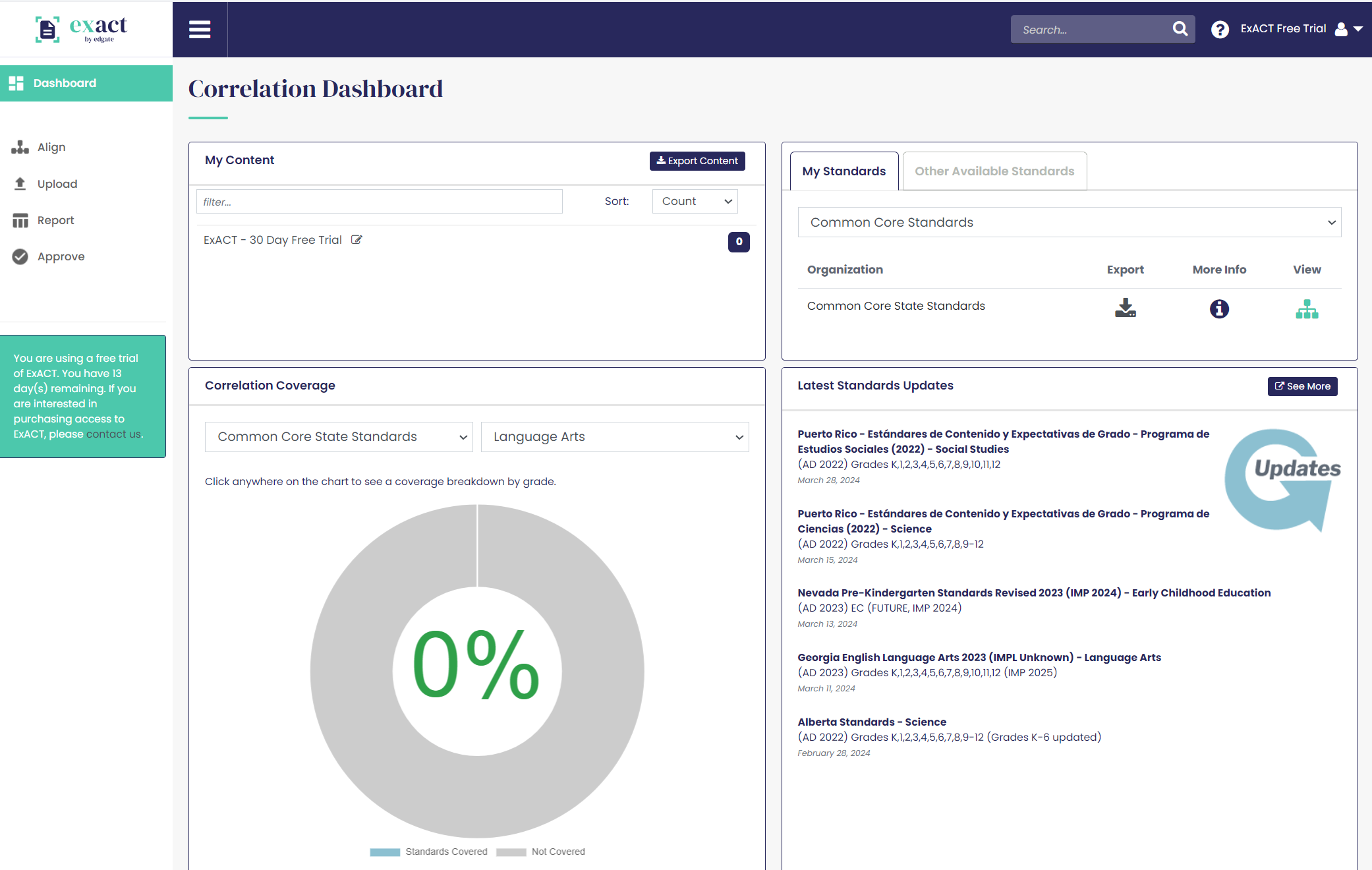
Upload
To begin the alignment process, you will first upload some metadata for the resources to the Content Set located in the My Content section of the Dashboard. The needed metadata includes the title, grade(s), subject(s) and a product ID or other unique identifiers that your company uses to reference the resource. Note: if Product IDs are not available, you can simply use numbers for the resources from 1 to 100.
To Batch Upload resources/content, click on Upload in the left-hand navigation. Choose the Batch Upload tab. Download the template using the button on this tab. Use either the information button on the Batch Upload tab next or this link for the instructions in the ExACT Manual for filling out the template. Note: up to 100 resources total can be uploaded in the ExACT Free Trial.
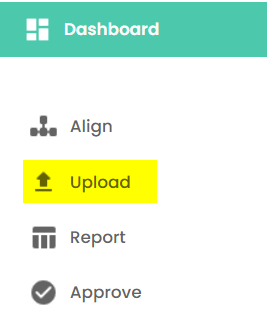
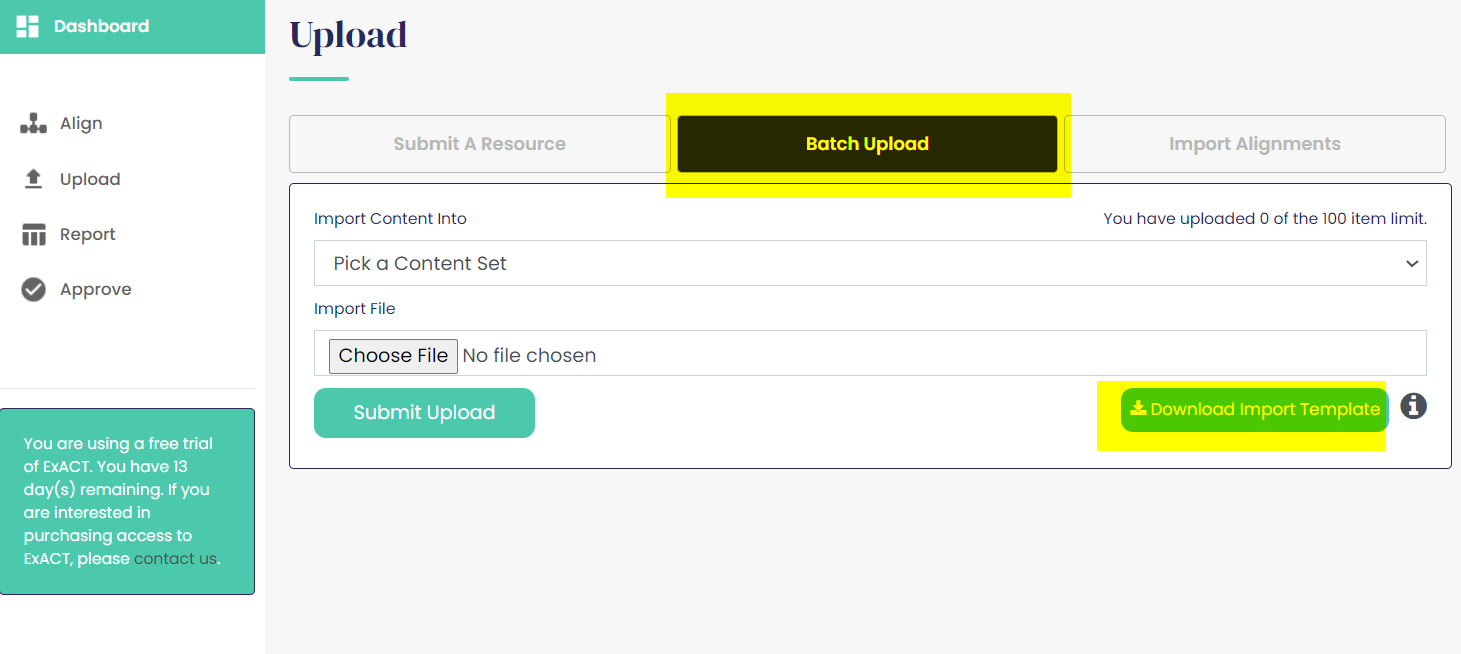
Below is an example Batch Upload spreadsheet with metadata included. Fields marked with asterisks (*) are required.
- Learning Object ID * - Column A – This is the Client ID
- Subject(s) * - Column B
- Grade(s) * - Column C
- Titles *- Column D
- Description – Column E
- URL – Column F
Note, the header row (Row 1) must contain the headings/labels as noted (i.e. Learning Object ID, Subject, etc.)

Once the template is complete, follow these steps for Batch Uploading the resources.
On the Batch Upload tab, use the Import Content Into dropdown to select the Content Set to where the resources should be loaded. 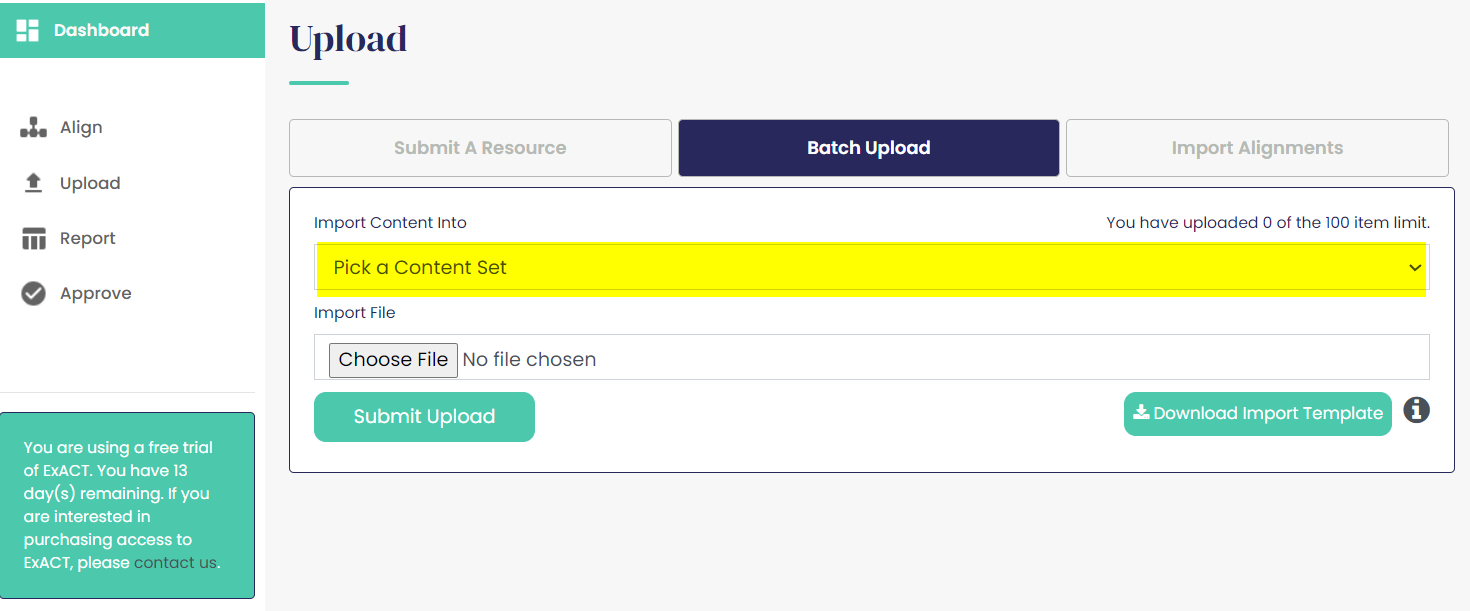
Click the Choose File button to select the file for uploading. Then click Submit Upload.
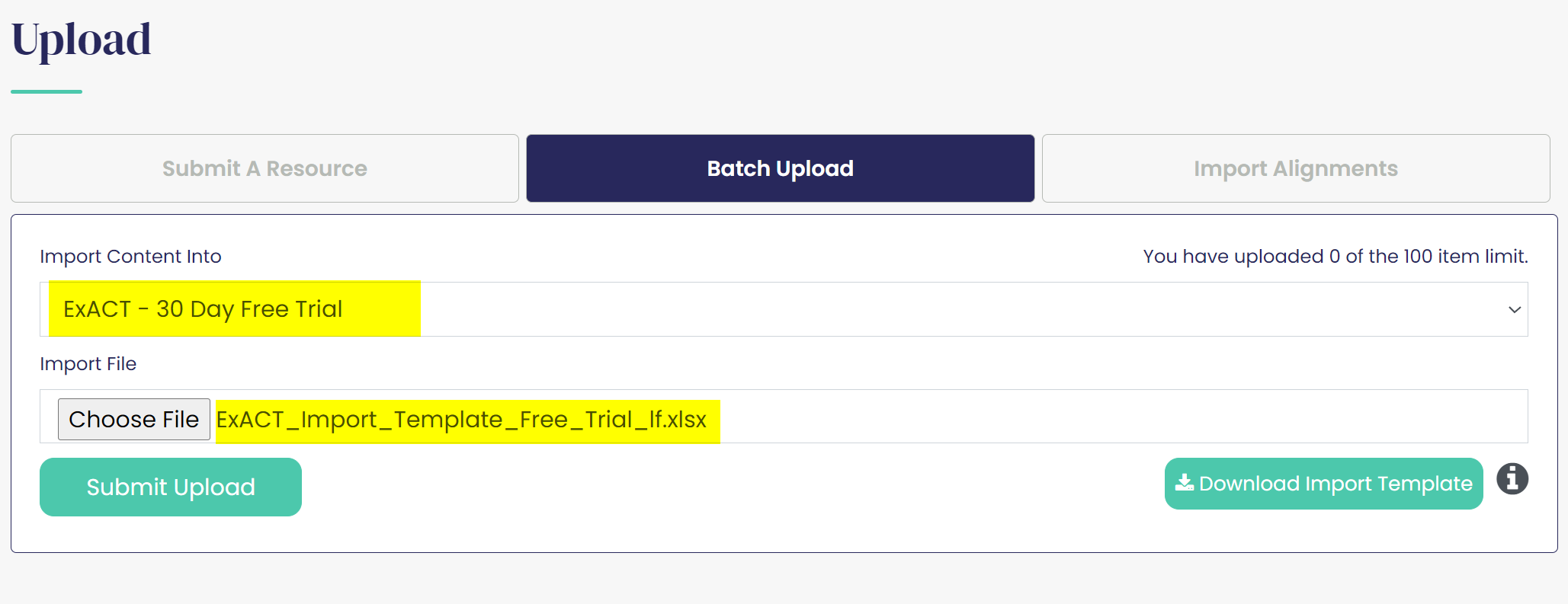
There will be a validation process and providing the needed fields are populated, select Confirm to upload the metadata.
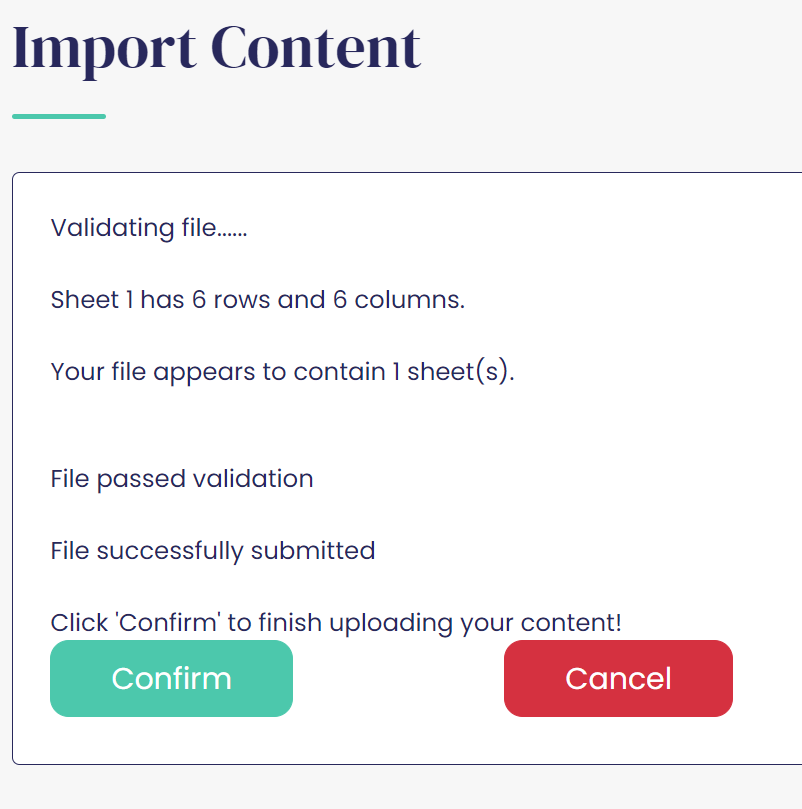
An Import Content confirmation page will display.
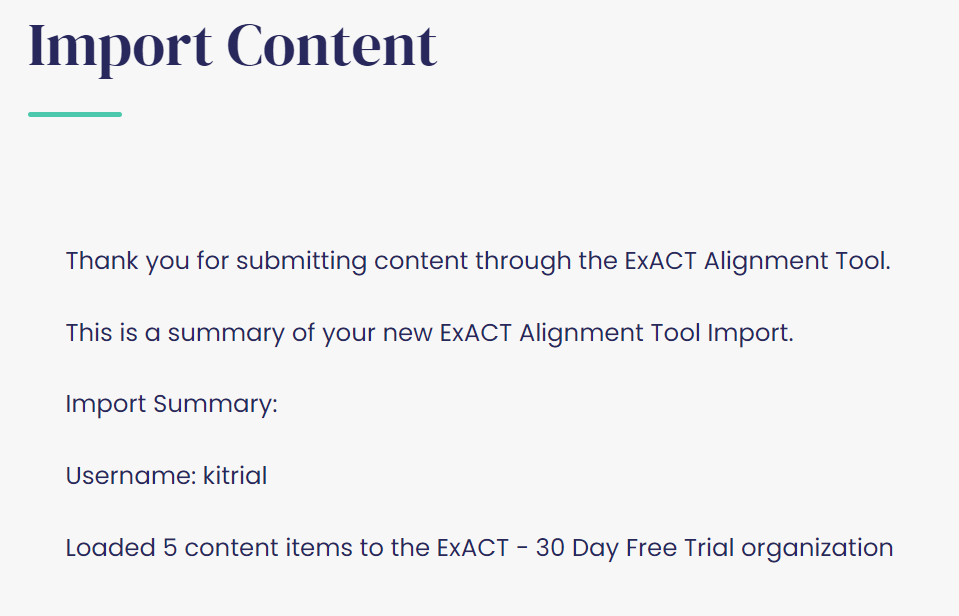
Aligning Content
To create alignments for the newly upload resources, on the left navigation click Align.
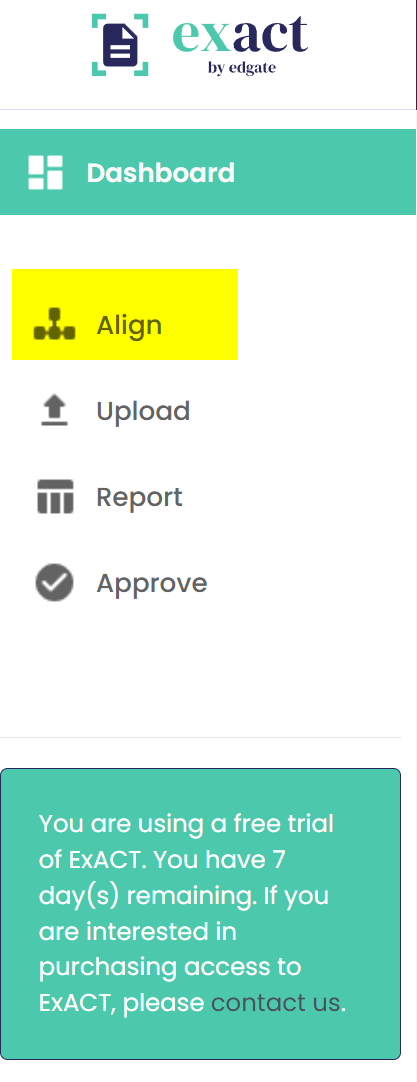
Multiple alignments to a single standard can be done at the same time from a search on the Standards tab. Click on the Standards tab.
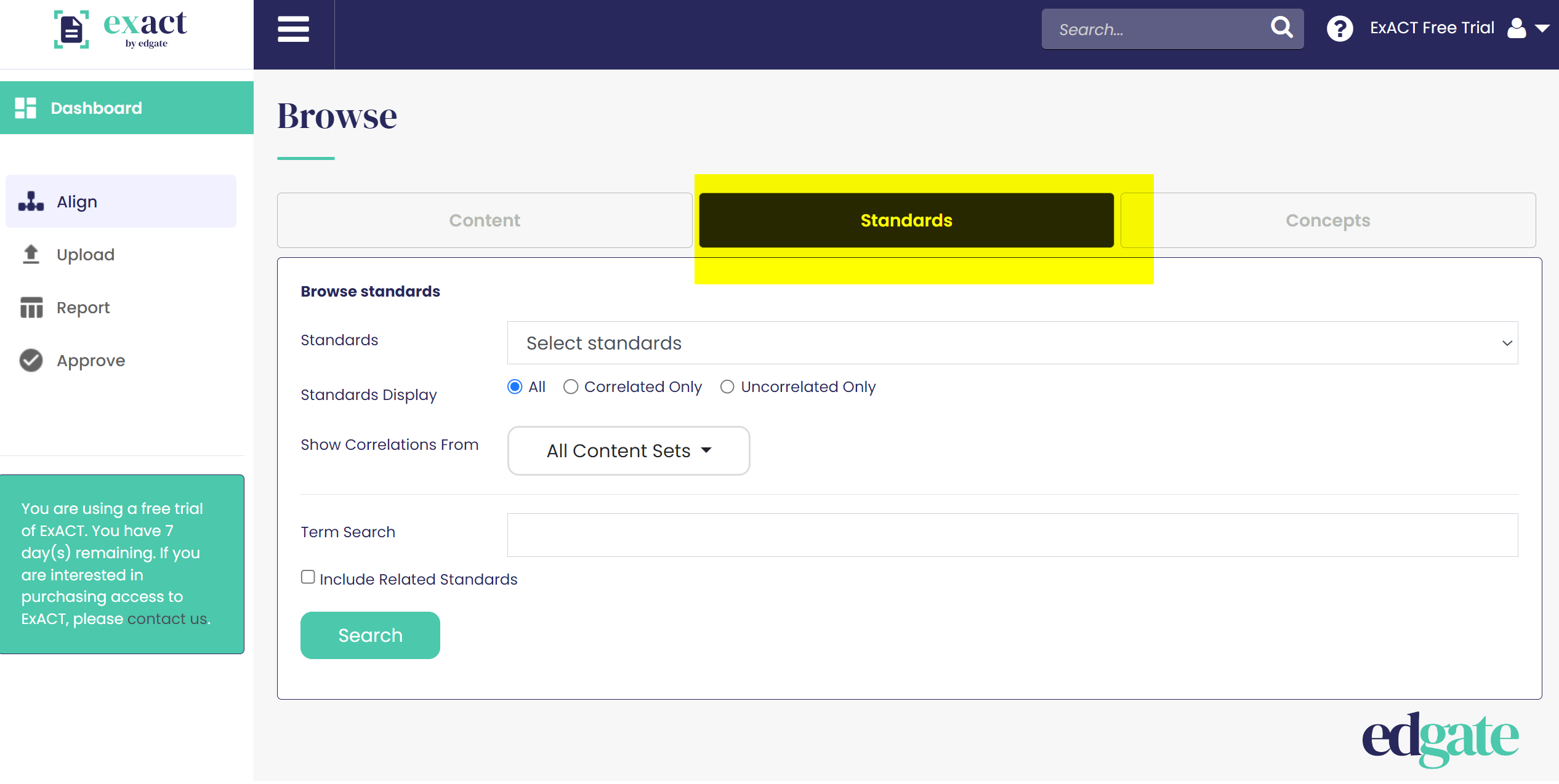
Using the dropdown menus for Standards, Subject, and Grade, select the set of standards from which alignments are to be created. For this example, we are using Common Core language arts standards for grade 5. After selecting the criteria, click Search.
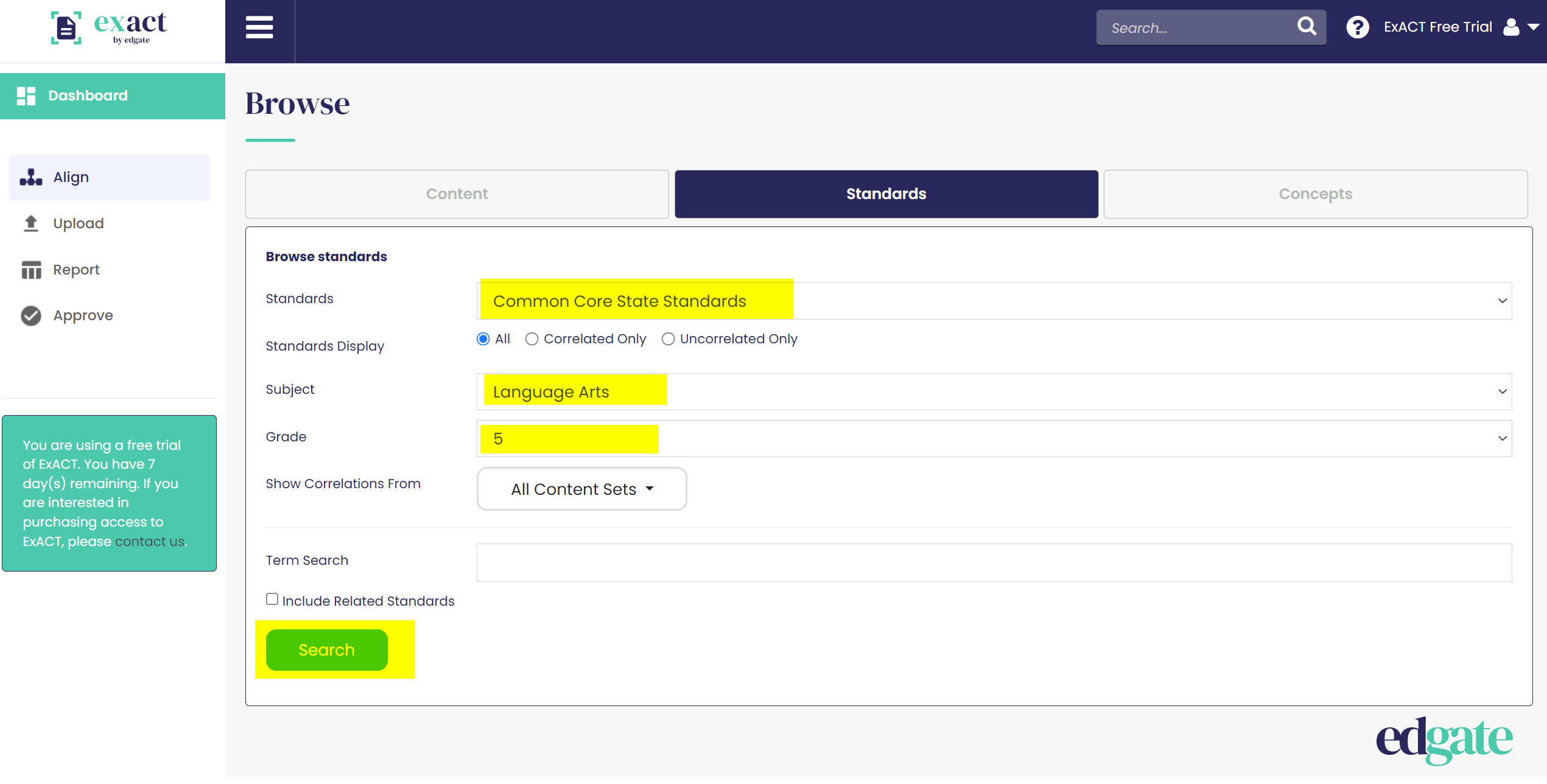
To create alignments to a standard, click on the Tools dropdown next to the standard for which you would like to create an alignment. Note: alignments are made at the lowest (or child level) of the standard.
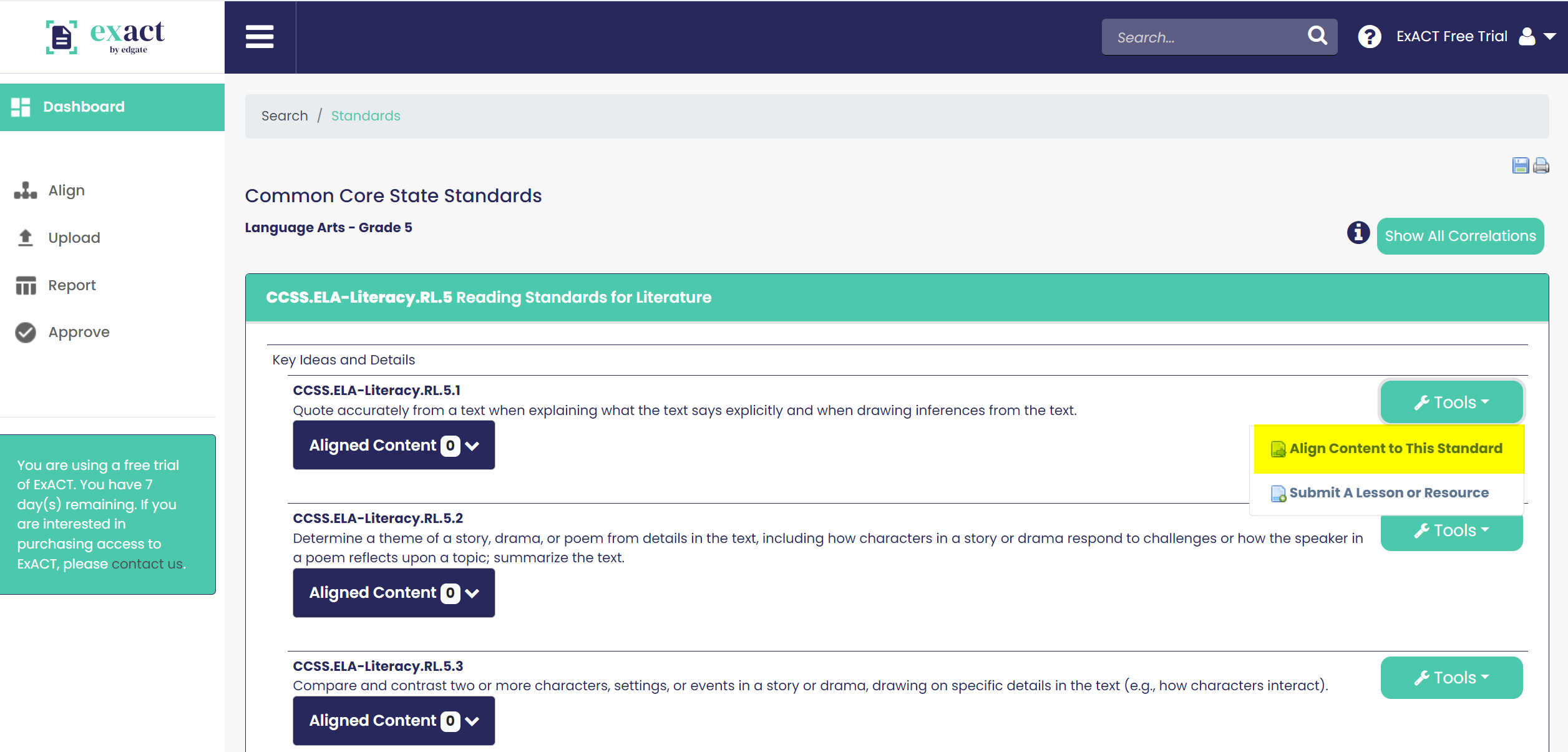
In the window that opens, expand the list of content using the plus sign next to ExACT – 30 Day Free Trial. Check the box for the resource(s) that you would like to align to the standard.
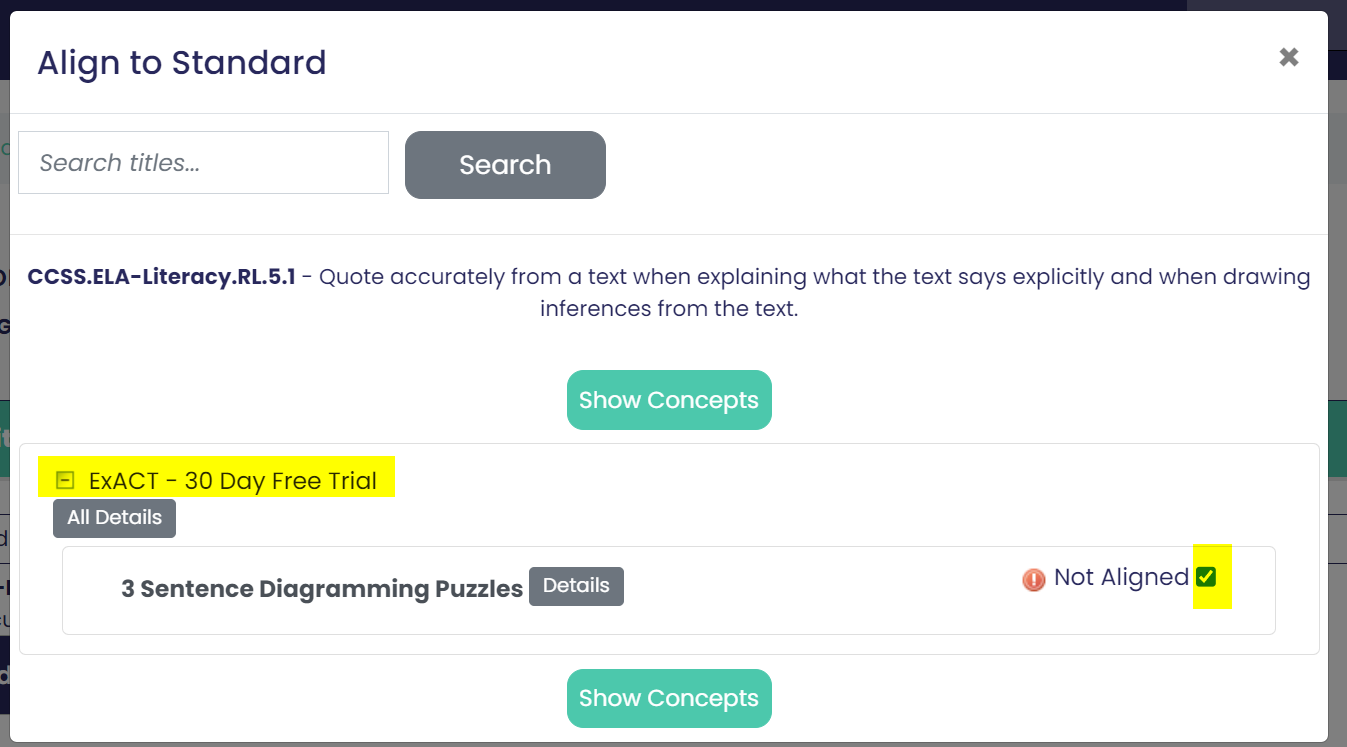
Click Show Concepts. All the Controlled Vocabulary terms associated with the standard will appear under each resource. You can choose to leave all Concepts enabled, or if needed, uncheck the box(es) (by clicking on each one) for those Concepts that should not be applied to the resource. Once you have selected which the appropriate Concepts for each of the resources, click Submit. Note: to create an alignment to the chosen standard, at least one Concept must be enabled.
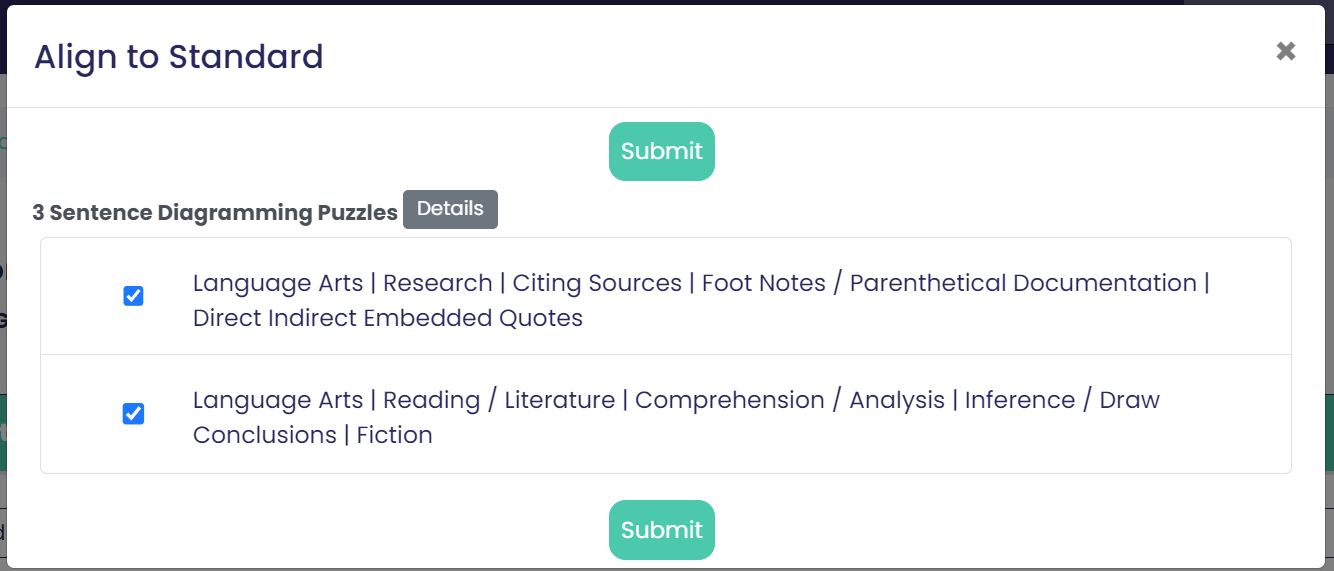
Continue this process for each standard for which you would like to create an alignment. Once complete you can view reports of the aligned resources.
Reports
You can view the resulting alignments that you created in Basic Standards and Basic Content reports. To view alignment reports, use the left-hand side navigation and choose Report.
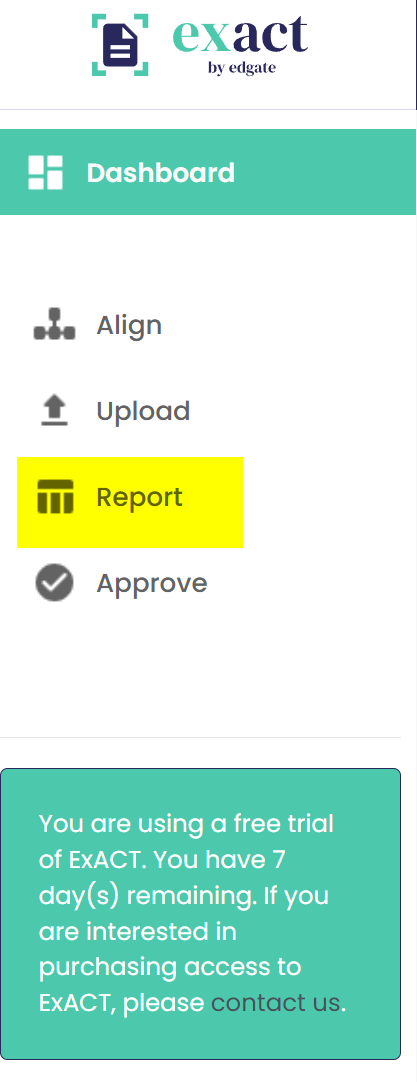
A Basic Content Unit report allows you to see resources with the respective standards alignments listed underneath each resource. More information on generating Content Unit Reports is available at this link.
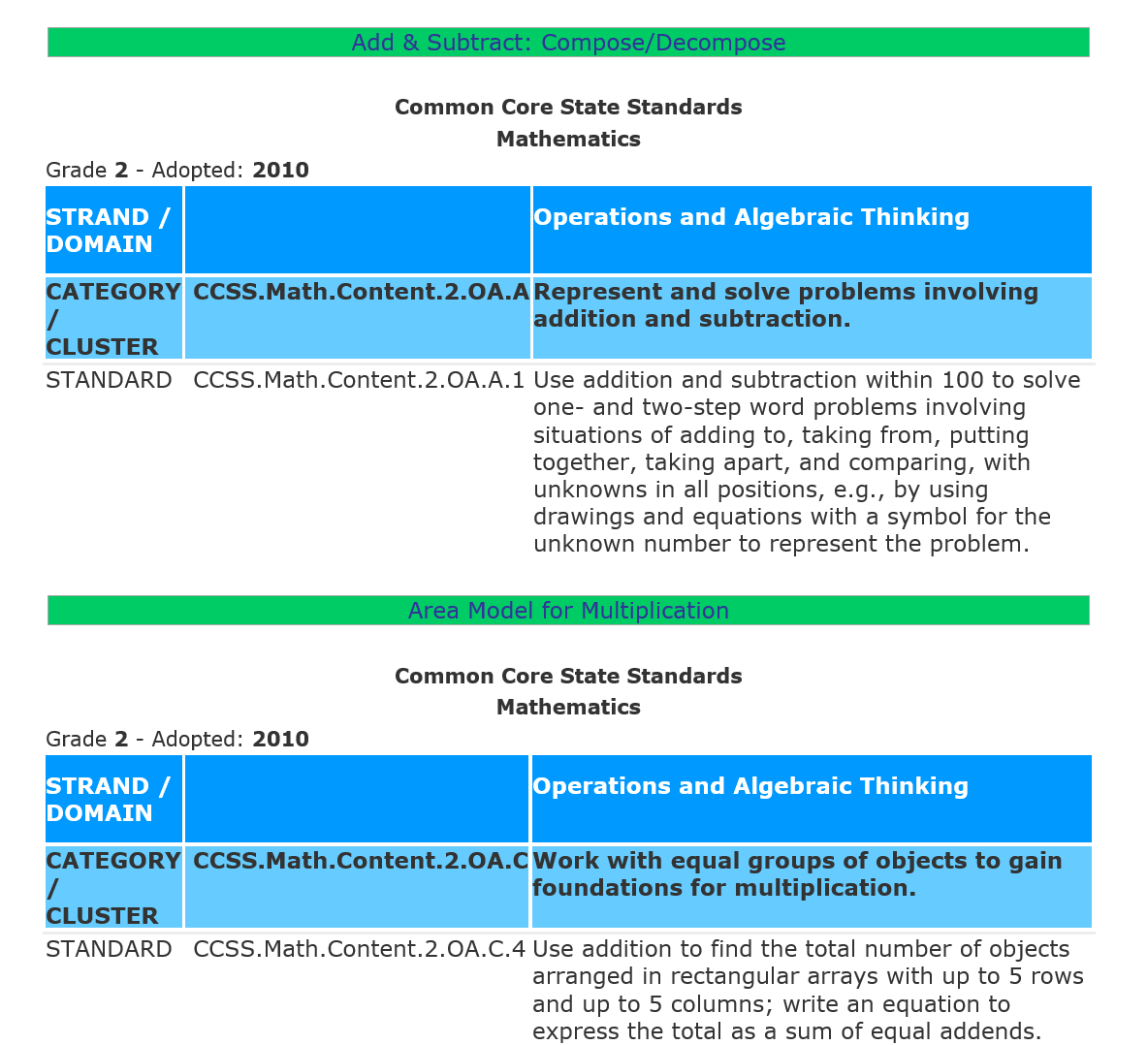
A Basic Standards Report will list the standards with the aligned resources listed underneath each standard. More information on generating Standards Reports is available at this link. As a general rule, the more criteria chosen, the longer it will take to run the report.
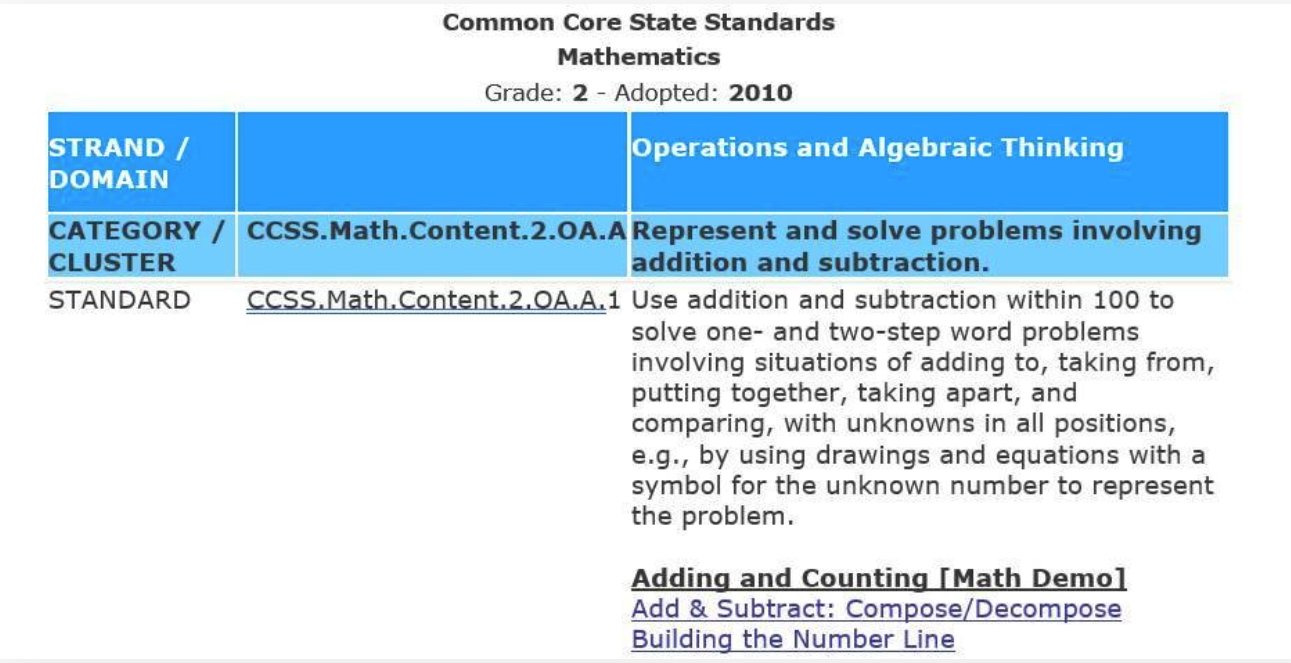
Other Functionality
Instructions for other ExACT functionality please refer to the ExACT Manual at the links below.
Exporting Standard
Using the Export Standards functionality, you can export a machine-readable copy of a standard sets is CSV or JSON format. Use this link to learn more about Exporting Standards.
Correlation Coverage
After you have created alignments, the Dashboard widget for Correlation (Alignment) Coverage will give you an overview of your company’s content coverage to a state and subject. After selecting a state and subject, the percent coverage graph will refresh to update the coverage criteria for the selected criteria. Clicking anywhere in this widget will display coverage by grade. Also, if your company purchased Gap Services, when clicking the View Details, this will launch the Reporting widget with the Gap selections and Correlation Statistics options. Use this link to learn more about Correlation Coverage.
Approve Content Alignments
After an alignment has been created, it is submitted to a Content Administrator for approval. The Content Administrator is an individual identified by your team who is responsible for finalizing the alignment process. Use this link to learn more about Approving Content Alignments.
Importing Alignments
If your team has aligned resources to standards, these alignments can be imported into EdGate’s secure ExACT platform and available for all your team members to access. Use this link to learn more about Importing Alignments.
Gap
Gap is a premium service option for generating reports. In the ExACT Free Trial, gap provides options for showing only Correlated Standards, Showing All (Correlated and Uncorrelated) standards, or Uncorrelated Only standards. You can also include Correlation Statistics in reports. This information helps you determine how well your content covers the standards and were additional content may need to be created. If you would like more information on gap services, please contact one of our account representatives.